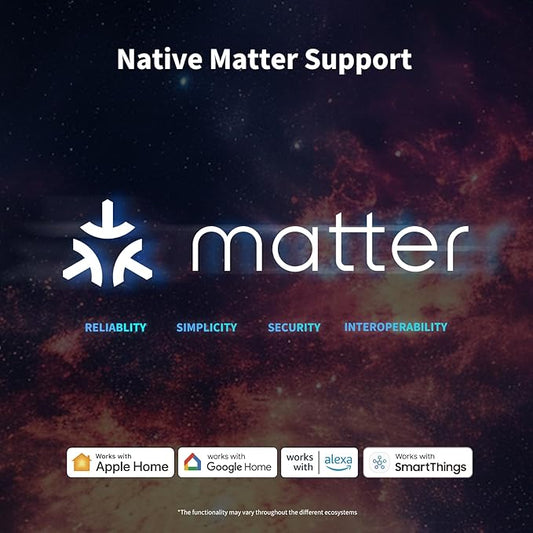Collection: Aqara Motion Sensor: Setup, Features & Troubleshooting
The Aqara Motion Sensor: A Tutorial for the Motion-Sensitive Among Us
Hey there, tech-savvy friends! Today, we're diving into the world of smart home security with the **Aqara Motion Sensor**. This little guy is a real game-changer, especially if you're tired of tripping over your own feet in the dark (or, you know, if you're trying to catch your pet raccoon stealing your snacks).
Choosing Your Motion Sensor: P1 vs. P2
First things first, you've got a choice to make: the **Aqara Motion Sensor P1** or the **Aqara Motion Sensor P2**. It's like choosing between a classic car and a sleek sports car – both get you where you need to go, but with different vibes.
- P1: The OG, the classic. It's smaller, cheaper, and uses a single AA battery. Think of it as the reliable friend who's always there for you.
- P2: The newer model, with a wider field of view, a built-in temperature sensor, and a longer battery life. It's like the friend who always has the latest gadgets and is always up for an adventure.
So, which one should you choose? Well, it depends on your needs and budget. If you're on a tight budget and just need basic motion detection, the P1 is a great option. But if you want more features and a longer battery life, the P2 is the way to go.
For a more detailed comparison, check out this great article: Aqara Motion Sensor P1 vs P2: Which One Should You Buy?
Setting Up Your Aqara Motion Sensor
Now, let's get this bad boy set up! It's easier than you think, even if you're a tech novice.
1. Download the Aqara Home App
First things first, you'll need the **Aqara Home app** (available on iOS and Android). It's your control center for all things Aqara, so download it and get ready to be amazed.
2. Pair Your Sensor
Open the app and follow the instructions to add a new device. You'll need to hold the pairing button on the sensor for a few seconds. The app will guide you through the process, so don't worry if you're a tech newbie.
3. Place Your Sensor Strategically
Now comes the fun part: finding the perfect spot for your sensor. Think about where you want it to detect motion. Do you want to know when someone enters your home? Or maybe you want to turn on the lights when you walk into a room? The possibilities are endless!
Here are a few tips for placement:
- High and Clear: Place the sensor high up on a wall, where it has a clear view of the area you want to monitor.
- Avoid Obstacles: Make sure there are no obstacles blocking the sensor's view, like furniture or curtains.
- Consider Your Pet: If you have pets, you might want to place the sensor in a spot where they won't trigger it too often.
4. Customize Your Settings
Once your sensor is paired, you can customize its settings in the Aqara Home app. You can adjust the sensitivity, set up automations, and even create custom scenes.
For example, you can set up your sensor to turn on the lights when it detects motion, or to send you a notification if someone enters your home while you're away.
Using Your Aqara Motion Sensor
Now that your sensor is set up, it's time to put it to the test! You can use it to:
- Automate Your Lights: Turn on the lights automatically when you enter a room, so you never have to fumble for the switch in the dark again.
- Improve Home Security: Get notifications when someone enters your home while you're away, so you can keep an eye on things even when you're not there.
- Create Smart Scenes: Set up scenes that trigger based on motion detection. For example, you could have your lights turn on and your music start playing when you enter your living room.
- Monitor Your Home: Use the temperature sensor on the P2 model to monitor the temperature in your home and receive alerts if it gets too hot or too cold.
Troubleshooting Your Aqara Motion Sensor
Let's be real, sometimes things don't go as planned. Here are a few common issues and how to fix them:
- Sensor Not Detecting Motion: Make sure the sensor is placed in a spot where it has a clear view of the area you want to monitor. Also, check the battery level and make sure the sensor is properly paired with the app.
- Sensor Triggering Too Often: Adjust the sensitivity in the app. You can also try moving the sensor to a different location.
- Sensor Not Connecting to the App: Make sure your Wi-Fi connection is strong and that the sensor is within range of your hub. You can also try restarting your hub and the sensor.
Final Thoughts
The **Aqara Motion Sensor** is a fantastic addition to any smart home. It's affordable, easy to set up, and incredibly versatile. Whether you're looking to improve your home security, automate your lighting, or just add a touch of smart home magic to your life, this sensor is a great option.
So, what are you waiting for? Get yourself an **Aqara Motion Sensor** and start enjoying the benefits of a truly smart home!
And remember, if you have any questions or need help with your sensor, feel free to leave a comment below. I'm always happy to help!
-
Aqara Motion Sensor P1
Regular price £22.99Regular priceUnit price / per -
Aqara Motion and Light Sensor P2
Regular price £33.99Regular priceUnit price / per